When I first installed Avid Media Composer 6, I ran into an issue where the main Avid UI application font was horribly ugly. It was low rez, unsmoothed, and had awful kerning. Like this:
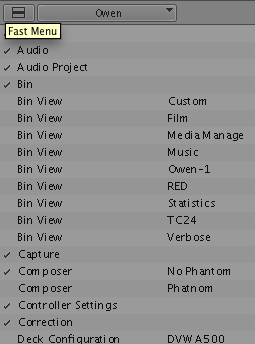

It turns out this is a known problem with a simple solution.
In case that link ever dies, here’s the info:
Quit MC and run the enableFontSmoothing script in the Applications > Utilities > Avid Utilities > AppleFontSmoothing folder. I think you just double-click on it for it to work. Then you can launch MC again.
Or if you feel comfortable using the Terminal (and this is what I used successfully), quit MC and launch the Terminal. Then execute the following command:
defaults -currentHost write -globalDomain AppleFontSmoothing -int 1
Hit Return and quit the Terminal, then relaunch MC. The value of 1 at the end should fix the issue (it did for me) but it was also suggested to try 2 or 3 if you still see an issue. Executing the command with 0 resets to the default.
This is a permanent change (you don't have to re-execute the command on system startup) and should solve the font issue.
Here’s what mine looks like afterward:
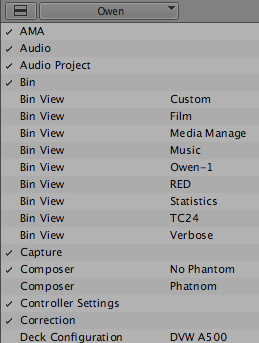
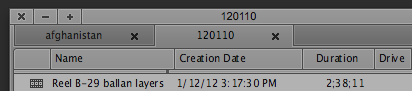
Thanks to Kevin Klimek on the Avid forums for posting this solution
